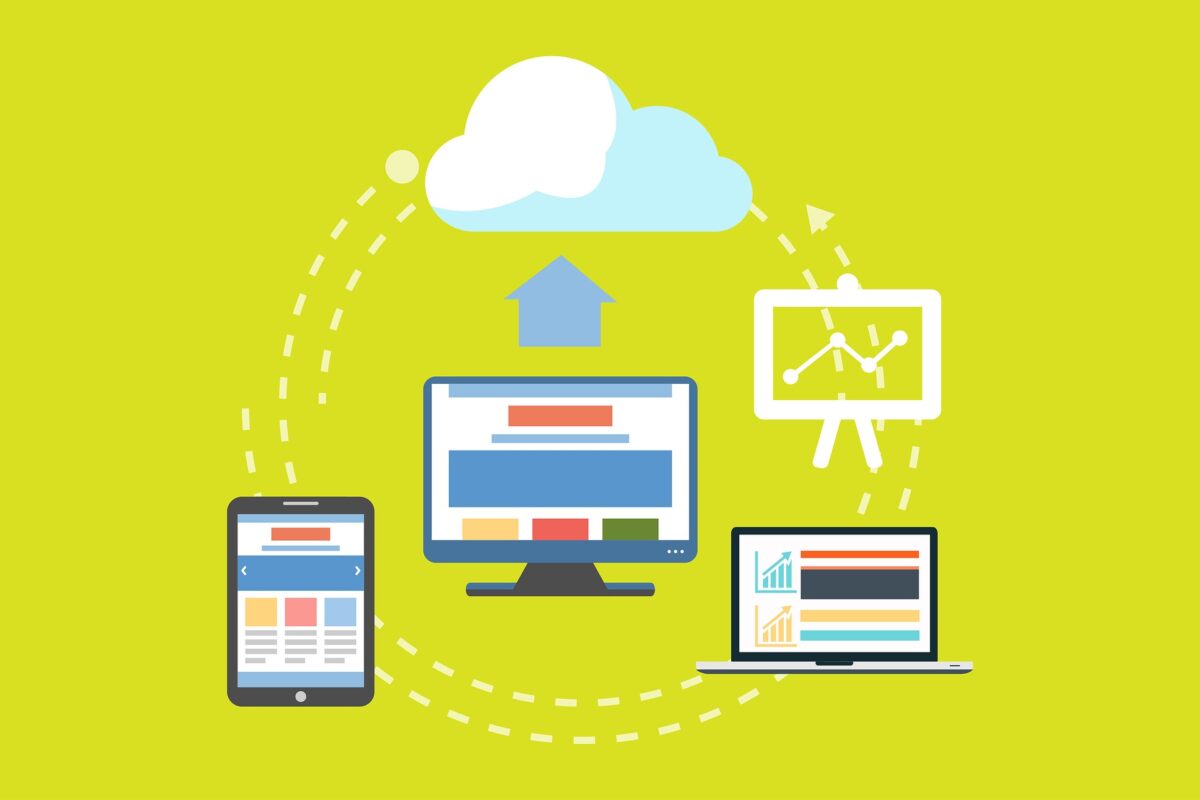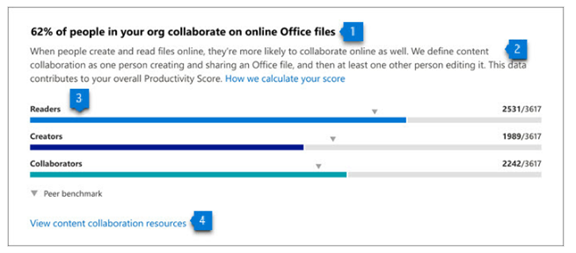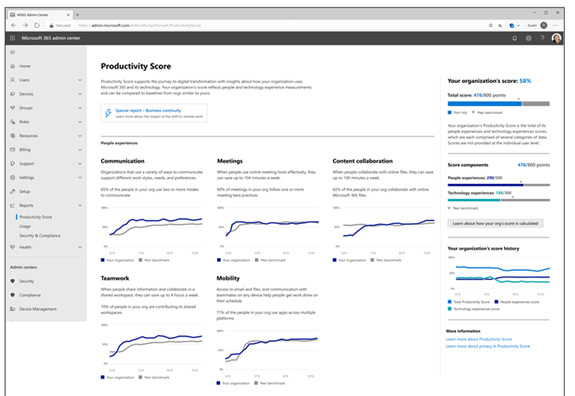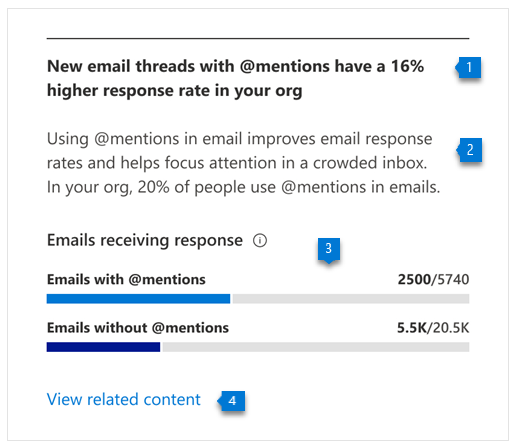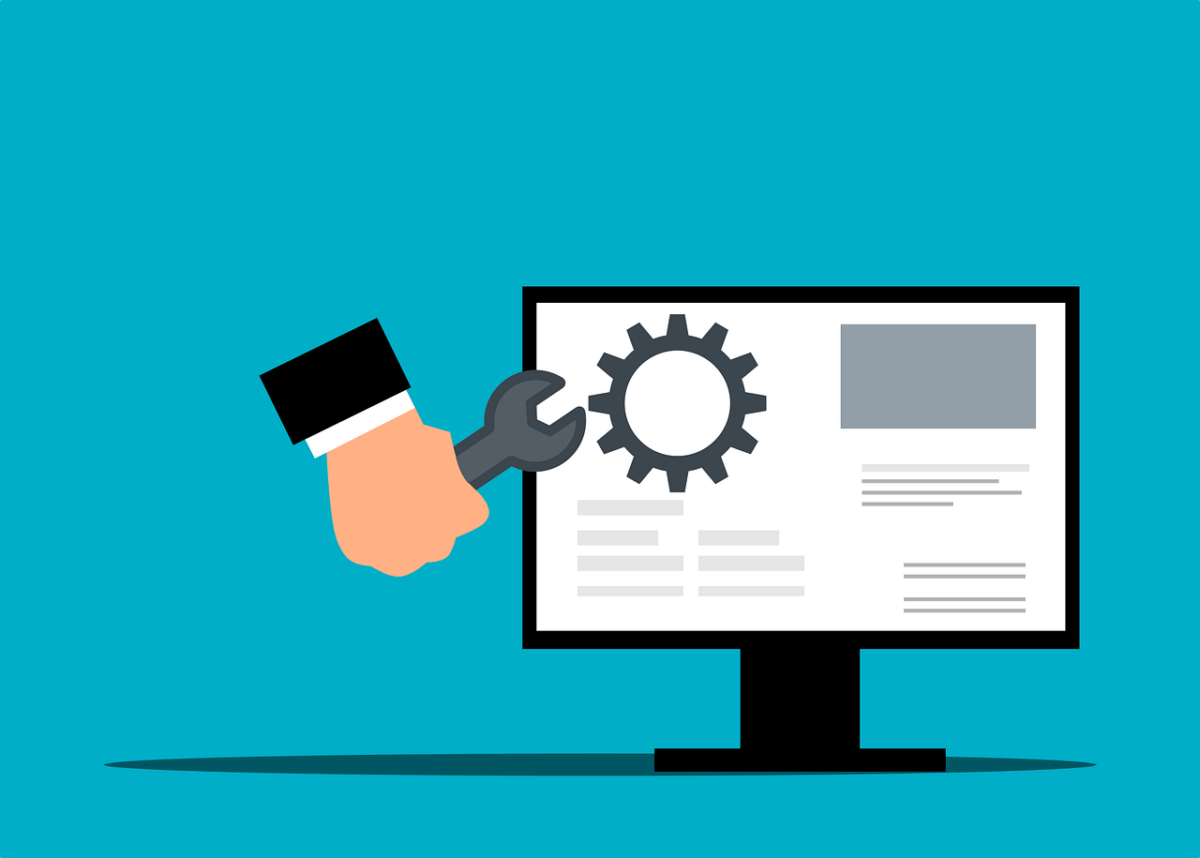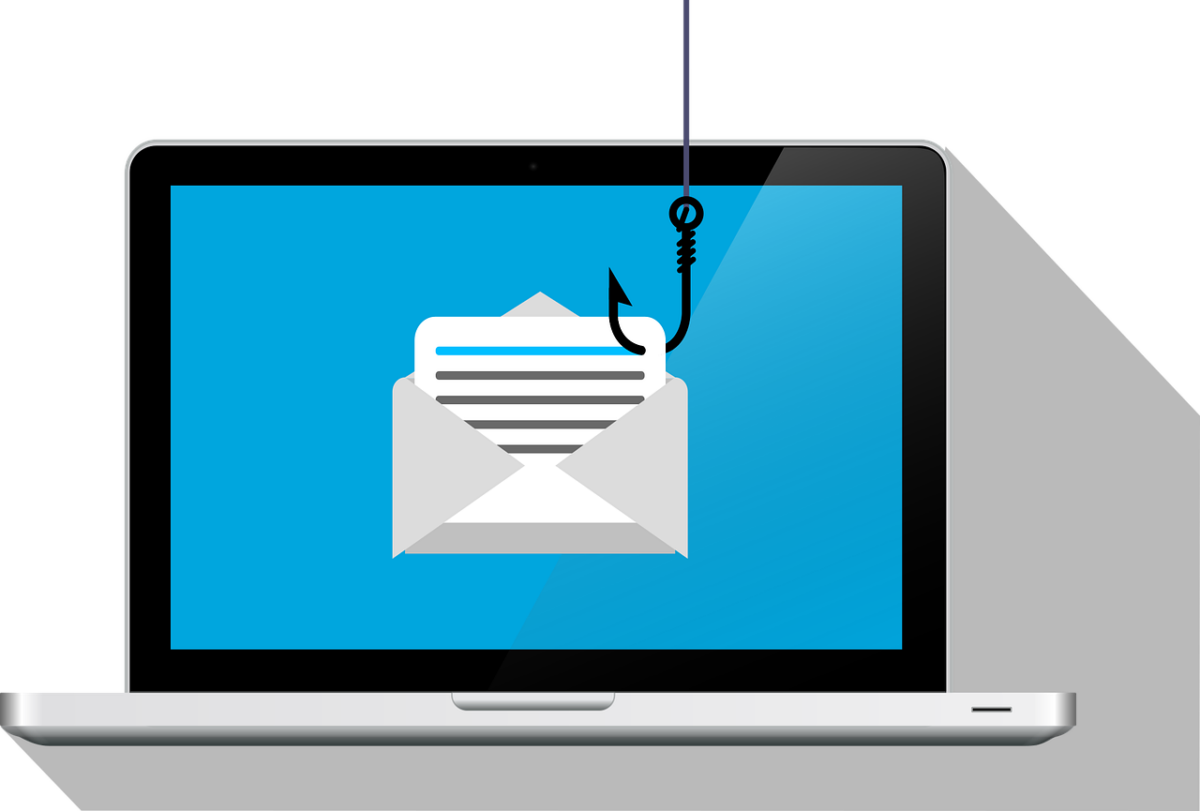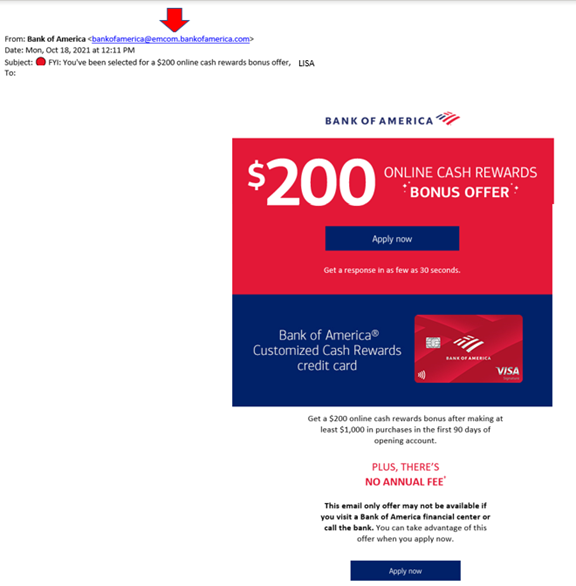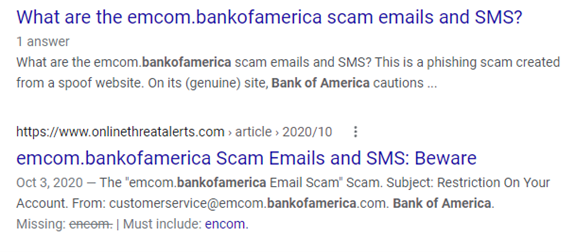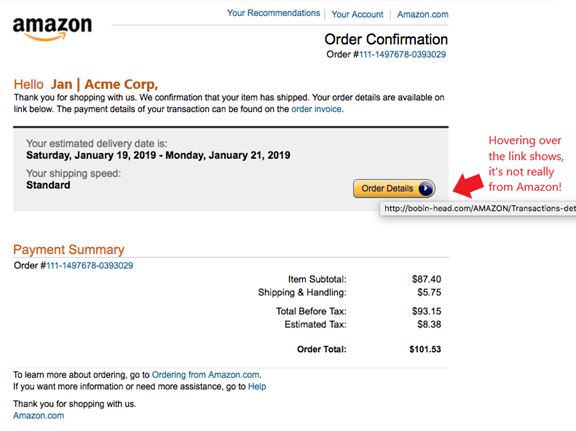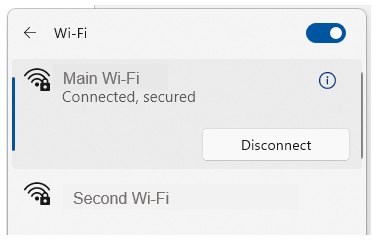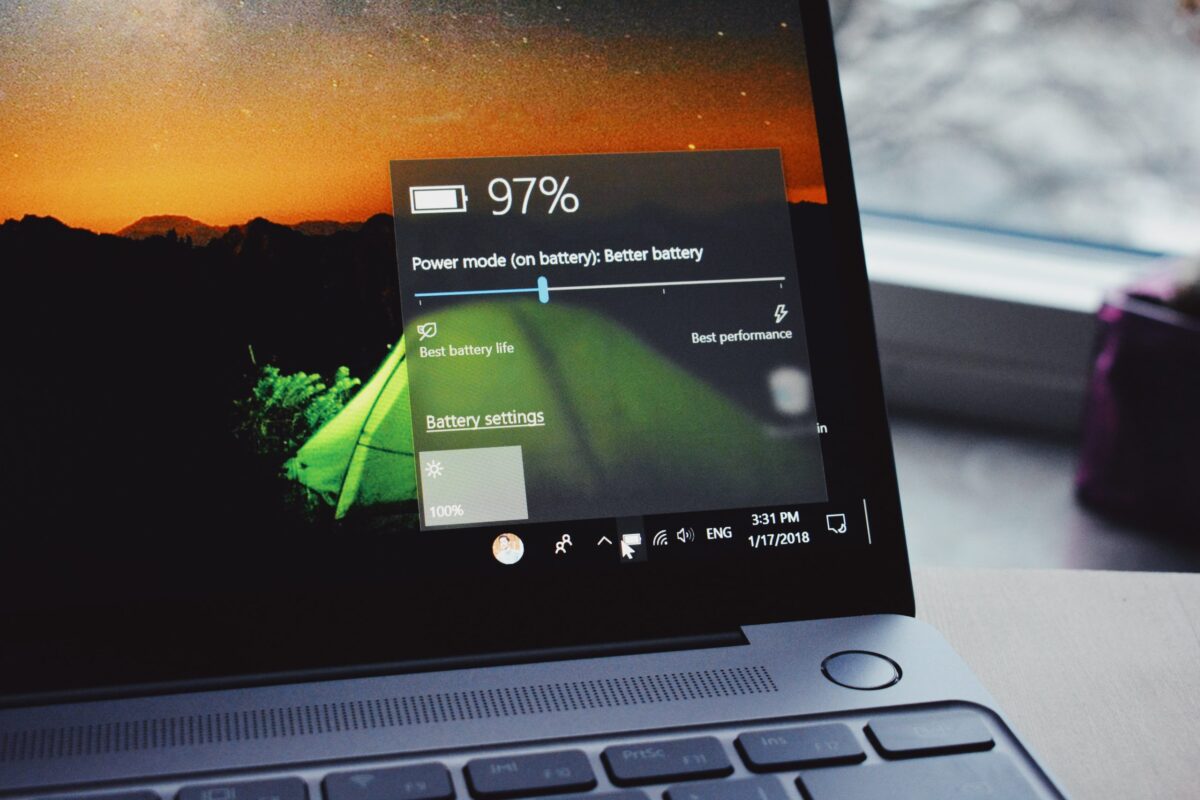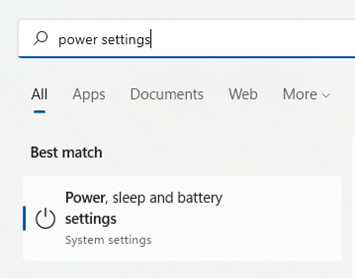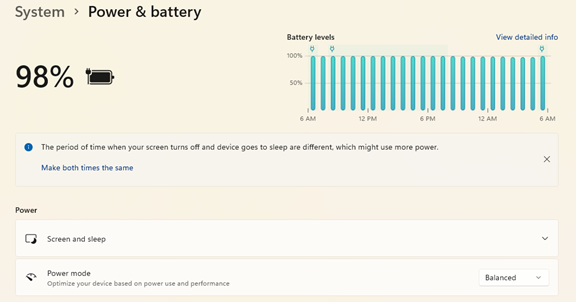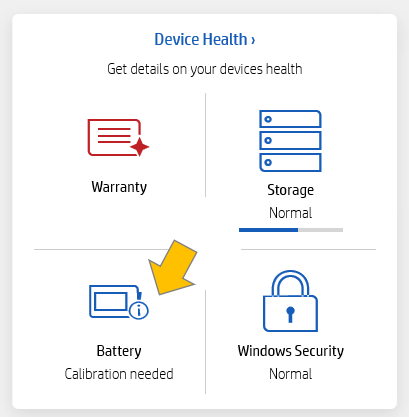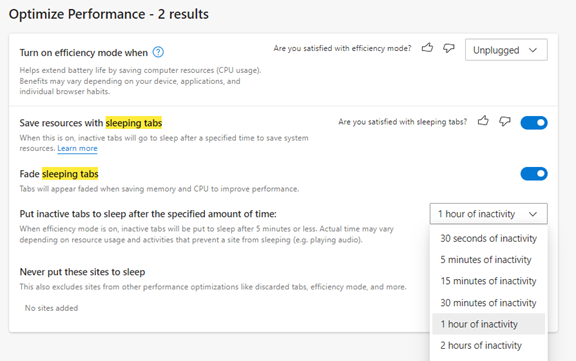Helpful Tips for Keeping Your Shared Cloud Storage Organized
Cloud file storage revolutionized the way we handle documents. No more having to email files back and forth. No more wondering which person in the office has the most recent copy of a document.
Between 2015 and 2022, the percentage of worldwide corporate data stored in the cloud doubled. It went from 30% to 60%. A majority of organizations use cloud storage of some type. Typical services include OneDrive, Google Drive, Dropbox, and others.
But just like the storage on your computer’s hard drive, cloud storage can also get messy. Files get saved in the wrong place and duplicate folders get created. When employees are sharing the same cloud space it’s hard to keep things organized. Storage can be difficult to keep efficient.
Disorganized cloud storage systems lead to problems. This includes having a hard time finding files. As well as spending a lot of extra time finding needed documents. It’s estimated that 50% of office workers spend more time looking for files than they do actually working
Has your office been suffering from messy cloud storage? Does it seem to get harder and harder to find what you need? Review the tips below. They include several ways to tidy up shared cloud storage spaces and save time.
Use a Universal Folder Naming Structure
One person in an office might choose to name a folder by client name. Another person might use the type of industry. When people use different naming structures for folders, it’s harder for everyone. They often can’t find what they need. It also leads to the creation of duplicate folders for the same thing.
Use a universal folder naming structure that everyone follows. Map out the hierarchy of folders and how to name each thing. For example, you might have “departments” as an outer folder and nest “projects” inside.
With everyone using the same naming system, it will be easier for everyone to find things. You also reduce the risk of having duplicate folders.
Keep File Structure to 2-3 Folders Deep
When you have too many folders nested, it can take forever to find a file. You feel like you must click down one rabbit hole after another. When people need to click into several folders, it discourages them from saving a file in the right place.
To avoid this issue, keep your file structure only two to three folders deep. This makes files easier to find and keeps your cloud storage more usable.
Don’t Create Folders for Fewer Than 10 Files
The more folders people have to click into to find a document, the more time it takes. Folders can quickly add up as employees create them, not knowing where a file should go.
Use a rule for your cloud storage that restricts folder creation to 10 files or more. This avoids having tons of folders with less than a handful of files in them. Have someone that can act as a storage administrator as well. This can then be the person someone asks if they’re not sure where to store a file.
Promote the Slogan “Take Time to Save It Right”
File storage can get disorganized fast when people save files to a general folder. We’re all guilty from time to time of saving to something general, like the desktop on a PC. We tell ourselves that we’ll go back at some point and move the file where it should be.
This issue multiplies when you have many people sharing the same cloud storage space. Files that aren’t where they belong add up fast. This makes it harder for everyone to find things.
Promote the slogan “take time to save it right” among the staff. This means that they should take the extra few seconds to navigate where the file should be to save it. This keeps things from getting unmanageable. If you use a file structure that’s only 2-3 folders deep, then this should be easier for everyone to abide by.
Use Folder Tags or Colors for Easier Recognition
Many cloud file systems allow you to use color tagging on folders. Using this can make a folder or group of folders instantly recognizable. This reduces the time it takes to find and store files.
For example, you could color all folders dealing with sales as green. Folders for marketing could be orange, and so on. The brain can make the connection to a topic faster when you look at a color than when reading through text,
Declutter & Archive Regularly
Files get created at a dizzying pace these days. The more files you add to a cloud storage system, the harder it is to sort through to find what you need. This is true even if the file storage is well organized.
Keep older files from making it harder to find new ones. Do this by decluttering and archiving on a regular basis. This involves having an admin delete any unnecessary files once per month. For example, duplicate files or old draft versions of a document.
You should also have an archiving system in place that puts all older files in one big archive folder. This keeps files that aren’t actively used any longer out of the main file path.
Come to Us for Efficient Cloud Solutions
Is your cloud storage doing what you need it to do? Do you have a disconnection between cloud storage and your other apps? We can help. Reach out and let’s chat.
This Article has been Republished with Permission from The Technology Press.