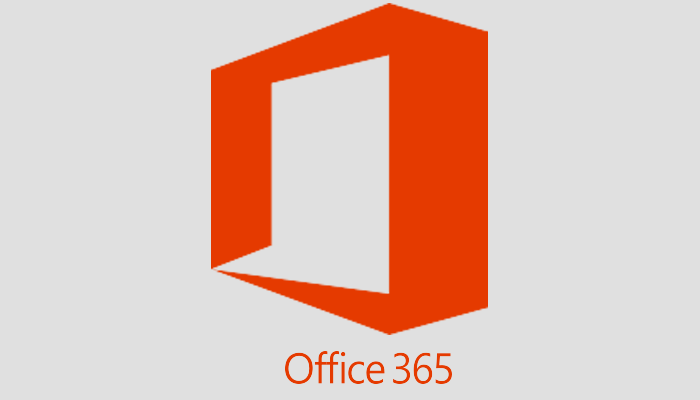What is a privacy policy and why do you need one

What is a privacy policy and why do you need one
Your business is privy to a lot of data. A lot of information flows in from clients, vendors and even your employees. This includes Personally Identifiable Information (PII)–data that can help identify an individual and perhaps even get in touch with them. A privacy policy tells others how your business will be using all the PII.
You may not realize it, but you are collecting PII everyday! Instances where your business is collecting PII is when you have a form on your website asking for details such as name, phone number, address or city, etc. that visitors have to fill out to schedule a demo or an appointment with you, to download a whitepaper, or a form that they need to fill online at the time of purchasing your product or service–even something as simple as making an online payment on your site entails sharing their PII with you. As a business, before you gather PII from anyone, as a business, it is your legal responsibility to have a privacy policy in place. The U.S., as such, doesn’t have a federal law that makes a privacy policy compulsory, but many states in the U.S. do, which pretty much makes it a must-have, no matter how big or small a business you are. Other than that, here are a few reasons why you need a privacy policy.
It can protect you in the court of law
A privacy policy is more than just a legal requirement. Not just a legal requirement, having a privacy policy can safeguard you from potential lawsuits. Having someone accept your privacy policy can protect you as long as the information and the way in which you used/shared/stored it was covered in the privacy policy and authorized by the party in question.
It enhances your brand image and helps build trust
By having a privacy policy in place, you will be perceived as someone who takes data and information security of your clients seriously. This naturally enhances your brand image and helps build trust.
In short, a privacy policy is indispensable if you run a business. If you are too busy to look into drafting one, get in touch with a MSP to help you with the nuances of creating a privacy policy.
- NOTE: This blog is for informational purposes only and designed solely to encourage awareness of this complex topic. To learn more, contact legal and technical professionals for advice.