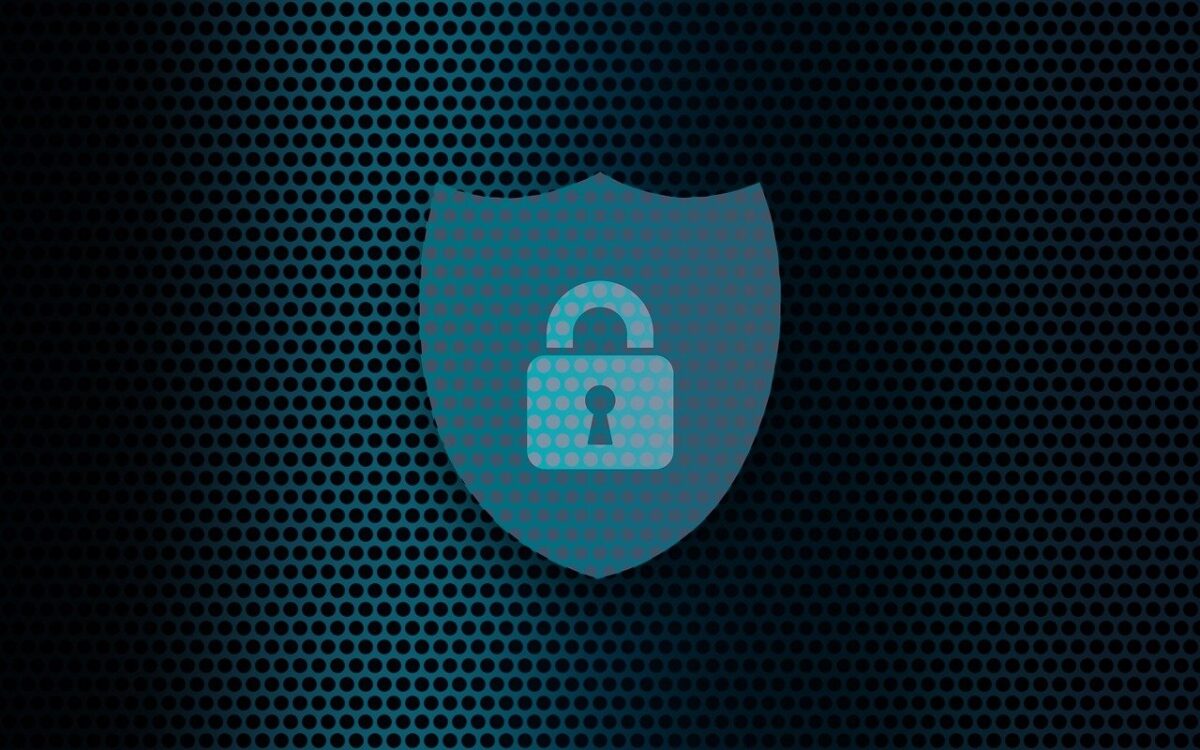How to Keep Your Smart Home from Turning Against You
Smart homes have become a ubiquitous part of modern living. It doesn’t even seem unusual anymore to tell your refrigerator to add milk to the digital grocery list.
Smart homes offer unparalleled convenience and efficiency. You can control your lights and thermostat with a smartphone app. And have a virtual assistant like Alexa at your beck and call. But as we embrace the convenience, it’s essential to consider the potential risks. As well as take proactive steps to ensure that your smart home doesn’t turn against you.
Recent headlines have shed light on the vulnerabilities of smart home technology. Such as the story in the New York Post’s article titled “Locked Out & Hacked: When Smart Homes Turn on Owners”.
The article describes smart home nightmares. Including the new owner of a smart home that unexpectedly got locked in. The prior owner had left preprogrammed settings. Suddenly at 11:30 p.m., the home told him it was time to go to bed and locked every door in the house.
Another technology victim was a woman terrorized by lights and sounds at home. Her ex-partner was maliciously manipulating the smart technology.
As homes get smarter, how can you avoid a similar experience? We’ll explore some key strategies to protect your home and your privacy.
Smart Home Safety Tips You Need to Use
1. Secure Your Network
The foundation of any smart home is its network. Just as you wouldn’t leave your front door wide open, you shouldn’t neglect Wi-Fi security.
Here are best practices:
- Change your router’s default password to something strong and unique.
- Use WPA3 encryption (look for Wi-Fi 6)
- Create a separate guest network to isolate your smart devices from your main network.
- Regularly update your router’s firmware. Ensure it’s equipped with the latest security patches.
2. Strengthen Device Passwords
When setting up your smart devices, be diligent about choosing strong, unique passwords. Avoid using easily guessable information like “123456” or “password.” Use a combination of upper and lower-case letters, numbers, and symbols. For added security, consider using a password manager.
3. Enable Two-Factor Authentication (2FA)
Many smart home device manufacturers offer 2FA as an extra layer of security. By enabling 2FA you can keep people out. This is true even if someone manages to guess your password. They won’t be able to get past the secondary authentication step. This provides an extra safeguard against unauthorized access.
4. Regularly Update Firmware
Firmware updates are essential for fixing security vulnerabilities in your smart devices. Manufacturers release these updates to patch discovered weaknesses. Make it a habit to check for firmware updates regularly and apply them promptly.
5. Vet Your Devices
Not all smart devices are created equal. When choosing new devices for your smart home, research the manufacturer’s reputation. Look for products that have a history of prompt updates and robust security features. Avoid purchasing devices from obscure or untrusted brands.
6. Isolate Sensitive Devices
Consider segregating your most sensitive devices onto a separate network, if possible. For example, use a dedicated network for:
- Smart locks
- Security cameras
- and other critical devices
This keeps them separate from your less critical gadgets. Such as smart bulbs or speakers. This way, even if a hacker compromises one network, the other devices remain secure.
7. Review App Permissions
Smart home apps often request access to various permissions on your devices. Before granting these permissions, scrutinize what data the app is trying to access. Decide whether it’s necessary for the device’s functionality. Restrict permissions to the least required for the device to operate.
8. Be Cautious with Voice Assistants
Voice-activated assistants like Alexa and Google Assistant are incredibly convenient. But can also pose privacy risks. Review your voice assistant’s privacy settings. Be cautious about what information you share with them. Consider muting the microphone when you’re not actively using it. This prevents unintended eavesdropping.
9. Check Your Devices Regularly
Regularly check the status and activity of your smart devices. Look for any unusual behavior. Such as devices turning on or off unexpectedly. Or unknown devices appearing on your network. If you notice anything suspicious, investigate and take action promptly.
10. Understand Your Device’s Data Usage
Review your smart device’s privacy policy. Understand how it uses your data. Some devices may collect and share your information with third parties. It can be for advertising or other purposes. Make informed decisions about the devices you bring into your home.
11. Stay Informed
Finally, stay informed about the latest developments in smart home security. Subscribe to security newsletters. Follow reputable tech blogs. Keep up with news articles like the one in the New York Post. The more you know, the better equipped you’ll be to protect your smart home.
Get Expert Help With Smart Home Security
Smart homes offer incredible convenience. But they also come with risks you shouldn’t ignore. Do you need some expert help setting up your smart home security?
Give us a call today to schedule a chat.
This Article has been Republished with Permission from The Technology Press.









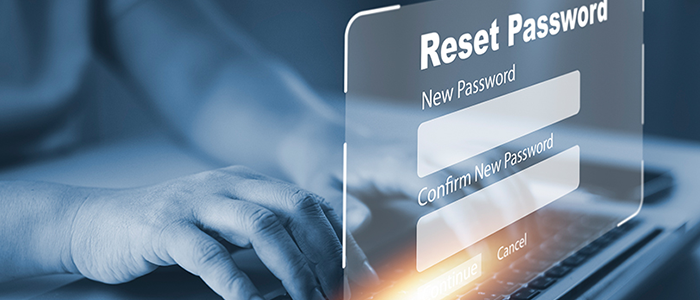 a
a