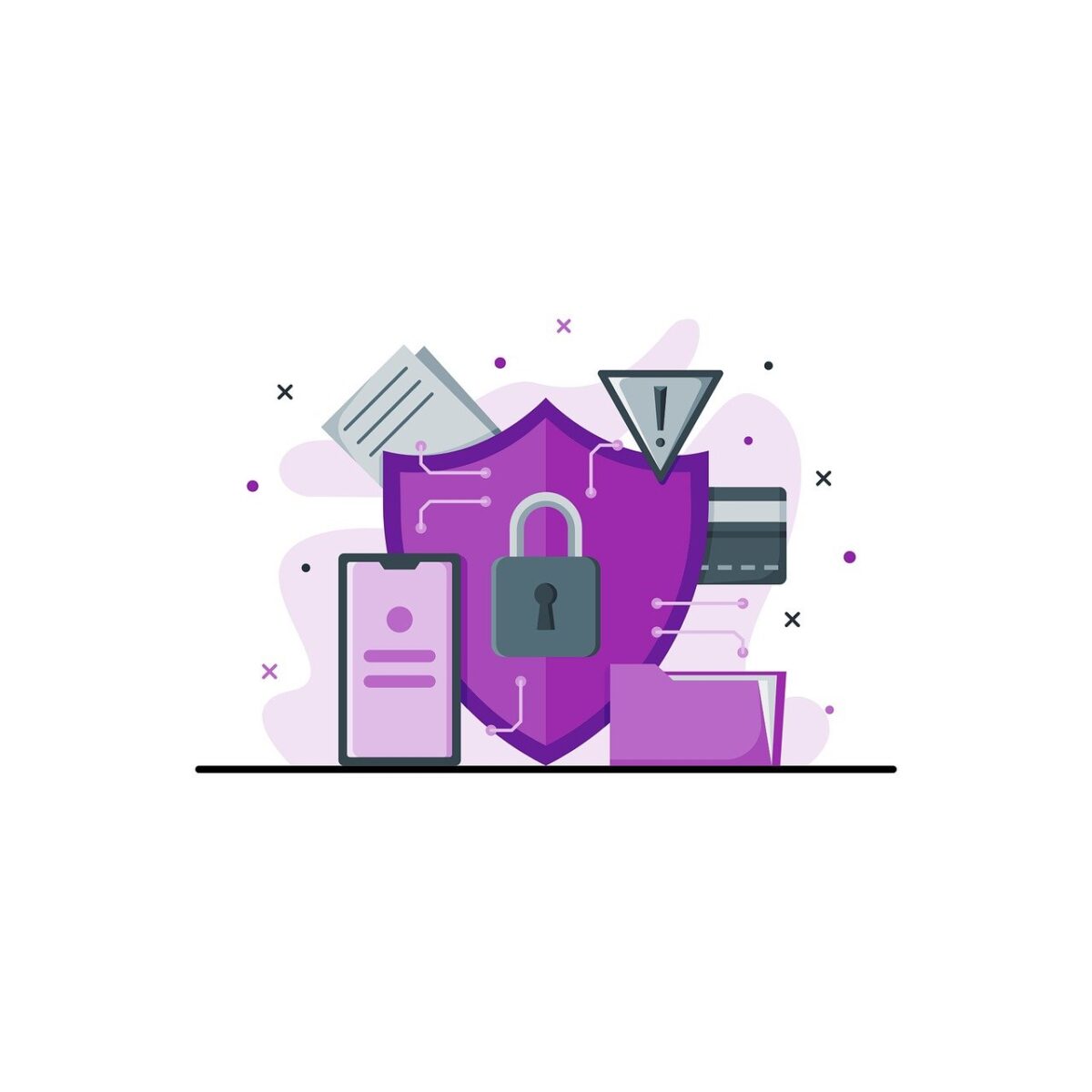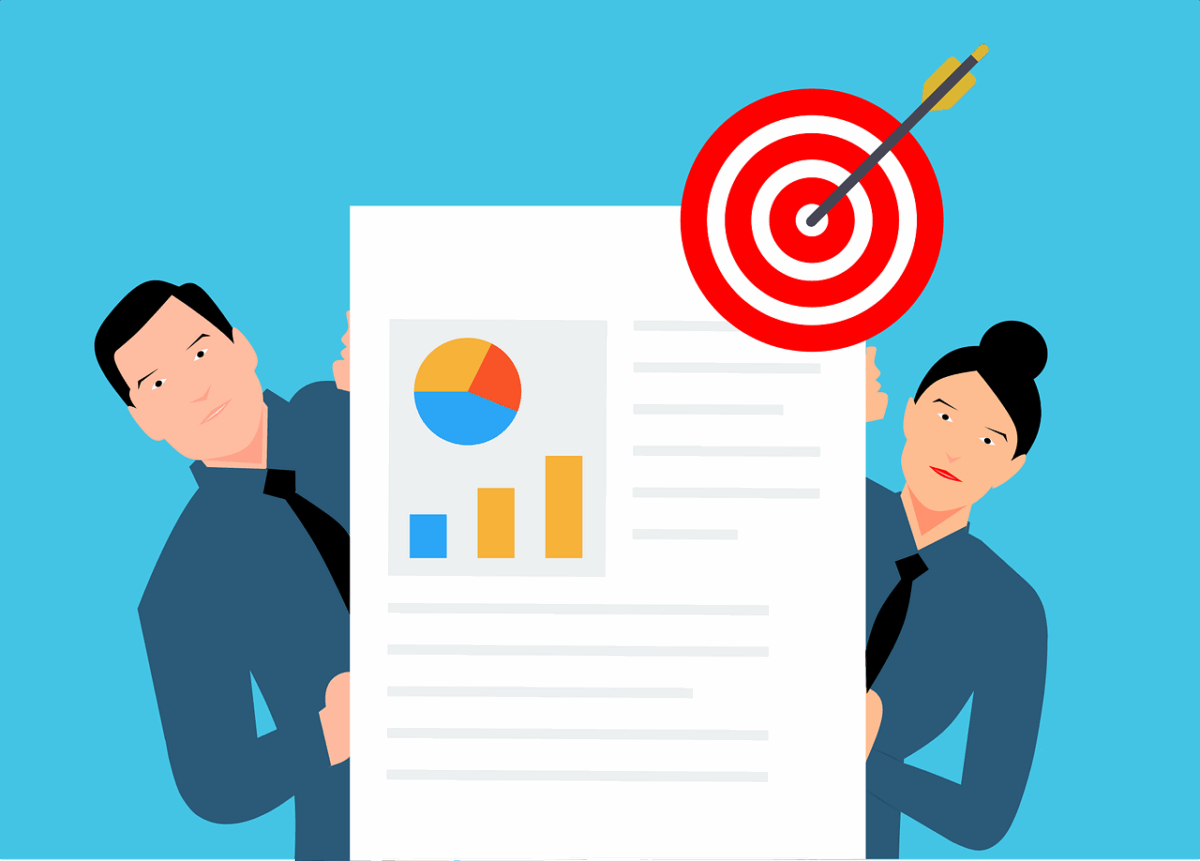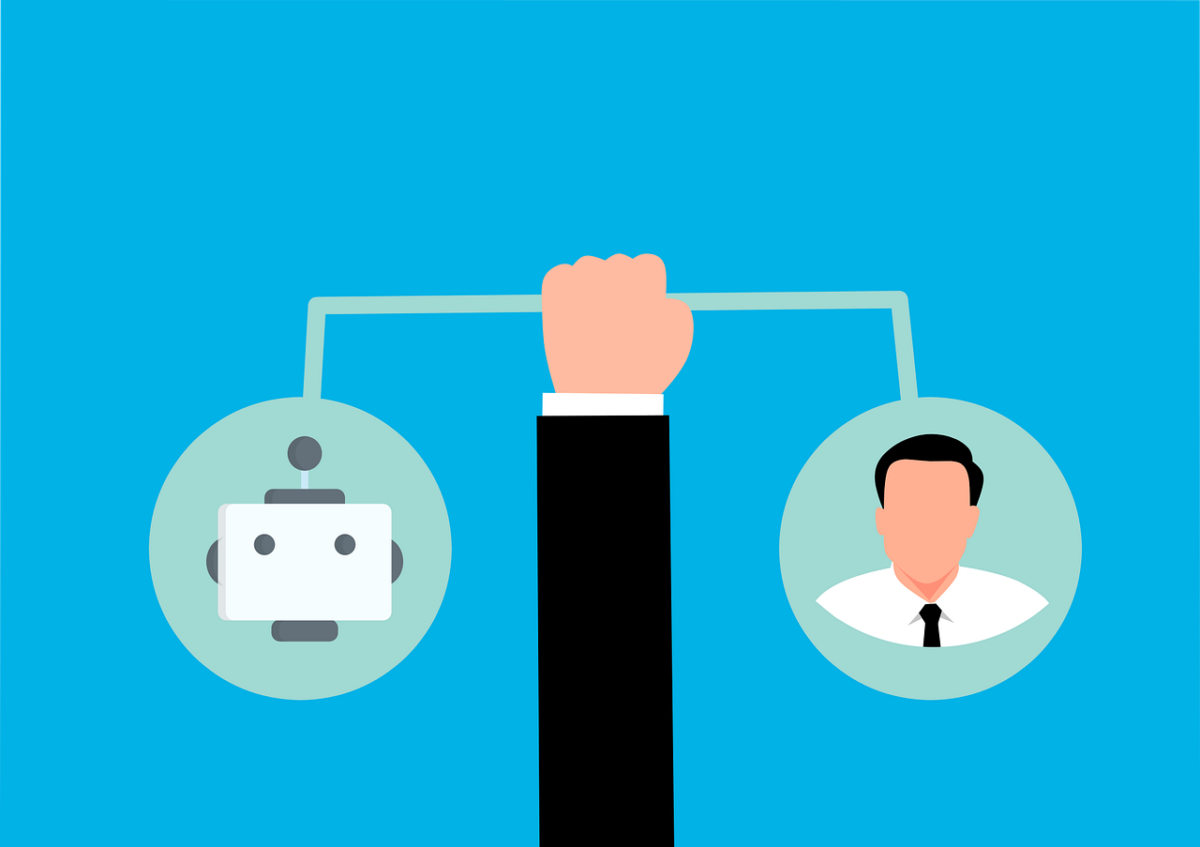Wi-Fi Performance Secrets to Boost Your Business Productivity
Nothing disrupts your workday quite like unreliable Wi-Fi. One moment everything’s running smoothly, and the next, video calls freeze, files won’t upload, and the team struggles to meet deadlines because everything’s slowed down. Being stuck in this situation is exhausting, killing productivity, and impacting the entire business.
When slowdowns start happening regularly, frustration quickly builds. But here’s the good news: most businesses don’t need to overhaul their entire system. Usually, just a few smart tweaks to your network can bring your connection back to life.
You don’t need a big IT team to make a real difference. By working with the right IT partners, you can pinpoint what’s slowing down your network, make smart upgrades, and turn your slow Wi-Fi into a fast, reliable system your team can count on every day.
Why Stable Connection Is Essential for Your Business
These days, everything we do at work depends on the internet, including:
- Video meetings
- Cloud-based apps
- Real-time messaging
- Smart devices like printers or coffee machines
Slow connections are not just an inconvenience; they slow down your entire workflow. A reliable and fast network is no longer a luxury, but the foundation of a productive workplace.
Check These 6 Signs to Know If Your Network Needs Help
Curious about how your network is really performing? These six factors will give you a clear picture:
- Speed: Can your team upload, download, and stream without delays?
- Lag: Notice a delay between clicking and things happening? That’s a lag.
- Dropouts: If your Wi-Fi signal keeps cutting out, that’s a problem.
- Jitter: On calls, if voices sound garbled or video stutters, jitter is likely to blame.
- Coverage: Dead zones around the office? You may need more access points.
- Security: Unknown devices connecting? That’s a red flag for performance and safety.
8 Smart Tips to Boost Your Network’s Performance
If your connection keeps freezing during important client meetings or it takes too long to download apps, it can seriously hurt your business’s revenue and reputation if it goes on.
Here are eight ways to optimize your network performance:
1. Upgrade Your Hardware
If your router or firewall is several years old, it might be time for an upgrade. Outdated equipment can slow down even the fastest internet plans.
Invest in equipment that can handle today’s demands and grow with you down the line.
2. Give Priority to What Matters Most
Ever notice how streaming Netflix can disrupt your Zoom call? That’s where Quality of Service (QoS) comes in, it prioritizes important traffic like video and phone calls, ensuring they get the bandwidth they need first.
3. Divide Your Networks
Think of it like creating separate lanes to avoid traffic jams. By dividing your network into smaller segments, you reduce congestion and boost security. If one segment goes down, the others keep running, so you can maintain operations. It also helps different departments work efficiently without interfering with each other.
4. Balance Server Load
By balancing server load, you share workload across servers, so nothing gets overloaded. It keeps systems running smoothly during busy times and helps your team stay productive without delays.
5. Adjust Your Setup for Efficiency
Sometimes slow internet is simply a matter of settings. Make sure to regularly check your router, switch, and firewall. Using network monitoring tools can help you quickly identify and fix any problems.
6. Watch for Threats Before They Slow You Down
An Intrusion Detection System (IDS) keeps an eye out for unusual activity that might be slowing down your network. If someone tries to sneak in or overload your system, you’ll catch it early, before it turns into a bigger problem. It quietly works behind the scenes, protecting your system and keeping your connection steady.
7. Build in a Backup Plan
Having a backup internet connection or extra equipment means your team can keep working, even if something goes down. There’s no need to sit around waiting for the internet to come back. It’s a simple, budget-friendly solution that small businesses can put in place easily, keeping you prepared for slowdowns or unexpected issues.
8. Tune Up Your Protocols
Not all businesses use the same kind of internet traffic. If your network protocols are outdated or poorly configured, they can slow everything down. Updating them to better manage data flow can make a significant difference, especially for businesses that rely on real-time data, like customer service, trading, or e-commerce.
Ready for a Real Fix? Call in the Pros
You’ve got more important things to do than deal with dropped signals or choppy calls, and that’s where we can help.
We’ll make sure your network runs smoothly and stays free from interruptions. Whether you’re managing complex operations or leading a large team, we’ll help you build a Wi-Fi network that’s fast, secure, and reliable.
Here’s what we have to offer:
- Clean, modern hardware setups
- Smarter configurations tailored to your needs
- Proactive security and support
- Solutions that scale as you grow
We don’t make quick fixes; we do it right. Let us take the pressure off. Contact us today, and we’ll help turn your slow, unreliable network into one your team can count on, so you can stay focused, work faster, and keep things moving forward.
—
This Article has been Republished with Permission from The Technology Press.